Learning HTML from scratch
Okay so before starting I had absolutely no idea about HTML. I'd only used it to change the font color in
Obsidian using <font color="red">.
I was inspired to learn by some awesome Neocities websites.
I decided to grab a book from my local library called Curso de Desarrollo Web: HTML, CSS y JavaScript. Edición 2021. and get on with it. As I read along, I try out the tags the book explains and also recreate the examples.
Index
Here are my notes from each chapter of the book. They're not meant as a summary. I only take note of the stuff that is most interesting or surprising to me.
- Basic concepts
- Introduction to HTML
- Structure and main components of an HTML document
- Creating content
- Interactive web
- HTML5
- CSS Basics
- Selectors, inheritance, and cascade
- CSS Positioning
- CSS Configuration and appearance
- CSS3
- Flexbox CSS
2. Intro to HTML
Validating the code
It's important to validate our HTML code for 3 reasons:
- Maintainance: to write clean code that's easy for others to understand and maintain
- Search engines: adding the correct tags help our site get better rank in search engines
- Accessibility: valid HTML improves compatibility with accessible web browsers
Even if our code is not completly valid, most browsers will render it fine. The end user will not notice.
We can validate our code with this page from the World Wide Web Consortium (W3C). There's also a VS Code extension that I'm using that does the same thing.
3. Structure and main components of an HTML document
Structure
- Header: Metadata that generally doesn't show up on the page, mostly for search engines and web browsers. Check the source code of this page to see some examples of metadata you can add there.
- Body: The content that shows on the webpage
Attributes, links, and div
Trying out attributes here (check the code to see what I mean).This is how you link to other websites
div is one of the most common tags. It is used to divide HTML documents
into
different sections and then apply CSS styles to them. The're identified with ids.
Text styles
Here is a list of styles presented as an unordered list (ul).
- Strong
- Emphasis
- Strong + emphasis
- Underline (not recommended because people tend to think it's a link)
code
Using CSS Styles
We can apply styles to text directly in the HTML file.
Here's a neat example using color,
font-size, and text-align.
We could also use a separate .css file called CSS style sheet. If we do that we have to link it
to
our HTML file using link in the header. But we'll do that later.
Some other cool stuff you can do
Create an example page as an exercise from the book
id attributes to all HTML tags. This will
make
it easier to add CSS styles to them later on.
Special characters
- <, >, & €, ©, ®,
- We can write spanish letters normally (ñ) or using HTML entities (ñ =
ñ)
4. Creating content
Paragraphs
Paragraph on the right
Paragraph on the center
Paragraph on the left
Newlines
don't show up on the rendered webpage if they're enclosed in <p> tags.
But we can force a line break
(like this)
using <br>.
Other tags
<dfn>for definitions, e.g. brain rot<abbr>for abbreviations, e.g. stan<cite> + <blockquote>for quotes, e.g:
"My boyfriend isn't gay, he's simply a good person"
Tables!
Below I recreate the table in page 85 of the book:
| Header of this huuge table | |||
|---|---|---|---|
| Subheader | |||
| Period | Concept | Amount | Discount |
| This month | Call identification | 12 € | 0 |
| Individual Line | 14 € | 0 | |
| City bonus | 10 € | 0 | |
| Total: | 36 € | ||
| Footer of this huuge table | |||
Lists
- Wow
- Such
- Order
- Oh?
- Turns out
- you can nest
- all kinds of lists
A description list? That's obscure HTML for sure. Does anyone actually use these?
- Term 1
- Defninition of term 1
- Term 2
- Definition of term 2
- Term 3
- Definition of term 3
5. Interactive web
Forms
We create them with the <form> tag and have as attributes:
action, method, accept, enctype, id. Here's an example.
Organizing forms
The form above is a terrible example of how a form should be organized. Here's a better example!
To organize a forms we use:
- Labels: give a title to each element of the form
- Fieldset: to group of form elements
- Legend: give a name to a field set
Links to sections
This page is getting quite long... Why don't we add a table of contents to make navigation easier? To do that, we have to:
-
Add an
idto the sections we want to link to (e.g.<h2 id="forms">) -
Add an anchor element with the # symbol followed by the section id (e.g.
<a href="#forms">)
Like this:
TitleAnother application of this is a ⬆️ Back to top button ⬆️.
Multimedia
Images
Remote image:

Local image:

Audio and video
We use the <object> tag to add audios and videos.With the <param> tag
we
control autoplay, looping, and so on.
If we want to use media from other web pages we should cite the webpage and also use the embed code they give you.
witnesstestimony by GamingWithJumbo | License: Creative Commons 0(I embedded the audio because I am too lazy to download more files and also neocities doesn't let you upload audios and videos)
6. HTML5
Parts of an HTML document (semantic tags)
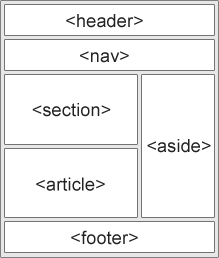
Semantic tags help structure webpages by giving meaning to the elements of the HTML file. If your don't know
which one to use just use a normal
<div> tag. The most common elements are:
- Header: usually on the top of a page, and has logos, titles, etc.
- Footer: usually on the bottom of a page. Contains contact info, copyright info, etc.
- Nav: main navigation menu
- Article: for information that makes sense on its own (like an article, duh)
- Section: groups information with a similar theme. Usually has articles inside.
- Aside: secondary information, usually at the side of the page
New form tags
- New types of input like color, date, time, etc. Also, inputs can validate data now (see this form for some examples).
- Datalist: like lists but with autocomplete (I tried to put an example here but it didn't work 😭).
- Keygen: to encrypt forms
- Output: to make little JS scripts (like this ⬇️)
Multimedia
Mp3 and mp4 are the most compatible formats, you can't go wrong with those. You can also use .ogg, .wav, .webm etc. but they may not be compatible with some browsers.Audio
Listen to this awesome music! Here, turn it on whenever you feel like!
Videos
Pretty much the same as audios but we can define width and height as well.
7. CSS Basics
Absolute and relative units
Absolute units: Not used as much, not very dynamic. Examples include cm, in, mm, pt (points = 0.35 mm), pc ("picas" = 4.23mm)
Relative units: Calculated from another reference element. Used more often. Examples include em (width of letter M), ex (height of letter X), px, %
Usually people use px for margins, fills, and layers and % or em for font sizes.
Comments
Add comments to your CSS code /* Like this */ to avoid hating yourself in the future.
8. Selectors, inheritance, and cascade
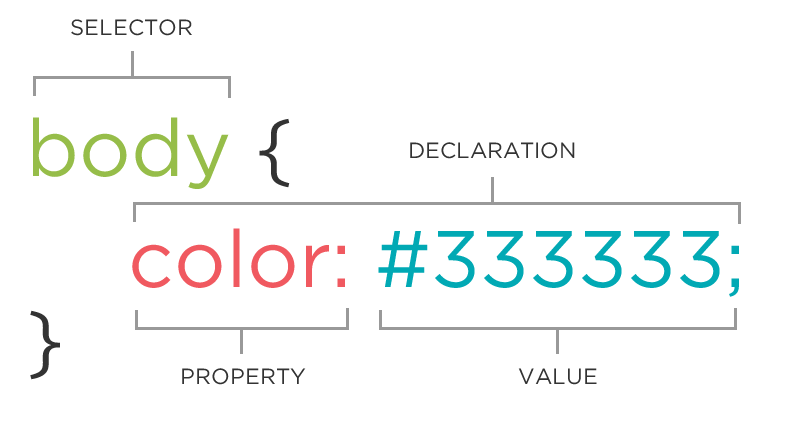
Selectors
First part of a CSS rule. It determines to which elements the rule is applied to. There are two main types:
- Simple selectors
- Tag selectors: use basic HTML tags. If we want to apply the same rule to multiple tags we combine them with commas.
- Descending selectors: apply the rule only to elements inside certain elements. E.g.
div h2 {font-size: 20px;}only applies toh2elements that are inside adivtag. - Class selectors: apply the rule only to elements of a class. They use a dot (.) E.g.
p.my-text {color: white;}only applies topelements withclass="my-text". - Id selectors: apply the rule only to elements with a certain ID. They use a hashtag (#)
E.g.
h1#intro {text-align: center;}only applies toh1elements withid="intro". - Universal selector: * selects all HTML elements in a page.
- Advanced selectors
- Attribute selectors:
[att=val]:attis exactlyval[att~=val]:valis at least one of the values ofatt[att$=val]:attends withval(e.g.href$=".com")[att^=val]:attstarts withval[att*=val]:attcontainsval
- Child selectors:
div > h2 {font-size: 20px;}only applies toh2elements that are direct children of adivelement. - Adjacent selectors:
div + h2 {font-size: 20px;}only applies toh2elements that defined immediately after adivelement.
- Attribute selectors:
Inheritance
By default HTML elements inherit the properties of the elements they're inside. But if there's a more specific rule that will be used instead.
Some properties are not inheritable. For instance, links have default colors in browsers. Even if we add a
rule
that makes all text orange, links will still be blue. To change this behavior we can add
a {text-color: inherit;} to force inheritance.
Cascade
What if the same HTML element has conflicting rules? The most specific rule wins. In general ids are more specific than classes, and classes are more specific than regular HTML tags.
We can add !important to a declaration to block a property. This means no other CSS rule
will
override this property. For example, if we write p {color: black !important} all p
elements will be black no matter what.
9. CSS Postitioning
🛑 Stop reading you nerd! Check out this demo page instead!🛑
Check out
Box model
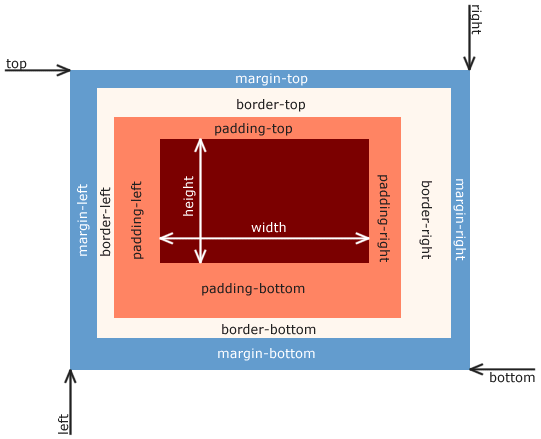
Every HTML element is represented as a box. Using CSS we can modify the margin,
background-img, etc.
Some properties are shorthands that let us modify multiple properties at once. Examples include
margin, border, etc.
Block elements vs Inline elements
Classification of HTML elements:
- Basic:
<html>, <head>, <body> - Head:
<title>, <meta>, <link>, etc. - Body:
- Block: by default they start on a new line and occupy the whole width of the page. E.g.
<div>, <form>, <h1-h6>, <table> - Inline: by default they only take up the space they need to show the content. E.g.
<a>, <img>, <input>, <select>
- Block: by default they start on a new line and occupy the whole width of the page. E.g.
Positioning
The CSS property position can be:
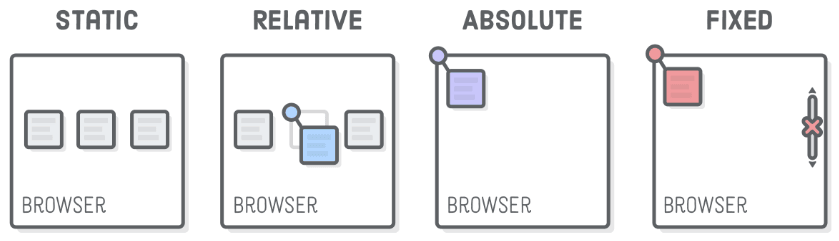
(there's also inherit but it wasn't included in
this awesome image)
Depending on the type, top, bottom, left, right have a different meaning:
- Static / Normal: don't have any effect
- Relative: displacement relative to normal position. E.g.
left: 20px;= "20px to the left of its normal position" - Absolute: displacement relative to parent element
- Fixed: displacement relative to browser window
Z-index
Use to define the "depth" of an element.
10. CSS Configuration and appearance
Text and paragrphs
According to this video your should not use px for
fonts. Use rem instead, and em for margin, padding, etc.
Stuff you can change with CSS:
- font weight
- font style
- letter spacing
- text decorations
- more text decorations
- even more text decorations
- indentation (idk it doesn't work inside the list)
- alignment
- Capitalization (this whole line is written in lowercase but css transforms it)
- add a shadow
- line height e.g. this is twice the normal height (here's some text to fill the line so I can show you how this works)
Links, images, and pseudoclasses
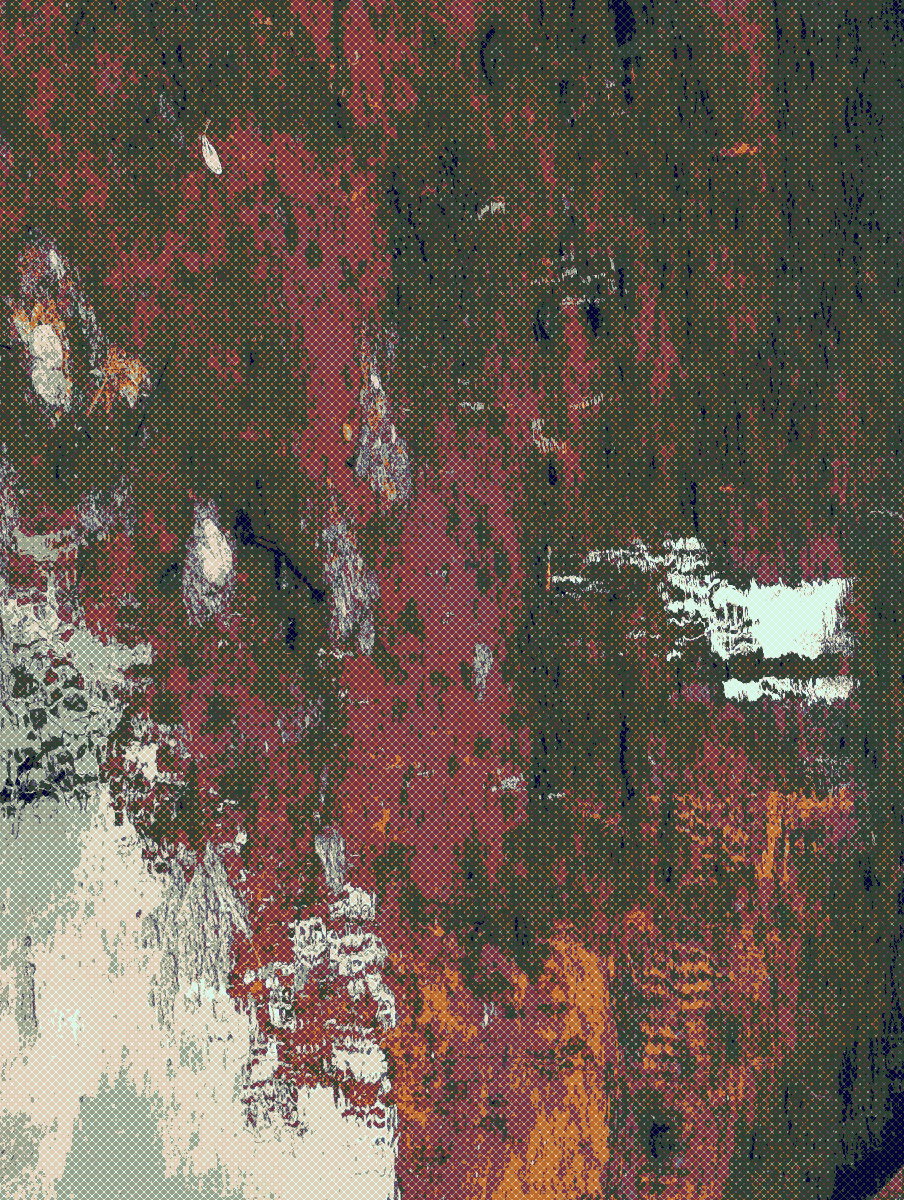
We can also change how things look only when we hover over them or click them. For instance:
Hover over me! This is a normal link
Now hover over me! This is a
special link
We do this using pseudoclasses
Lists
Again, we can change pretty much everything when it comes to lists.
- Like
- the
- marker
- Or
- the
- numbers
Because lists are so customizable, often people use them to make horizontal menus like this:
11. CSS3
Rounded borders
Box-Shadows
Text in multiple columns
Lorem Ipsum
Text overflow
I'm too lazy to do a demo of this. Just know that the relevnt properties are:
text-overflow→ how to clip the text if it's longer than its containerword-wrap / overflow-wrapword-breakoverflow
The difference between these properties is a bit confusing so just check out this article in case of doubt.
Buttons
We can customize buttons too!
(CSS adapted from Frutiger Aero Archive)
12. Flexbox CSS
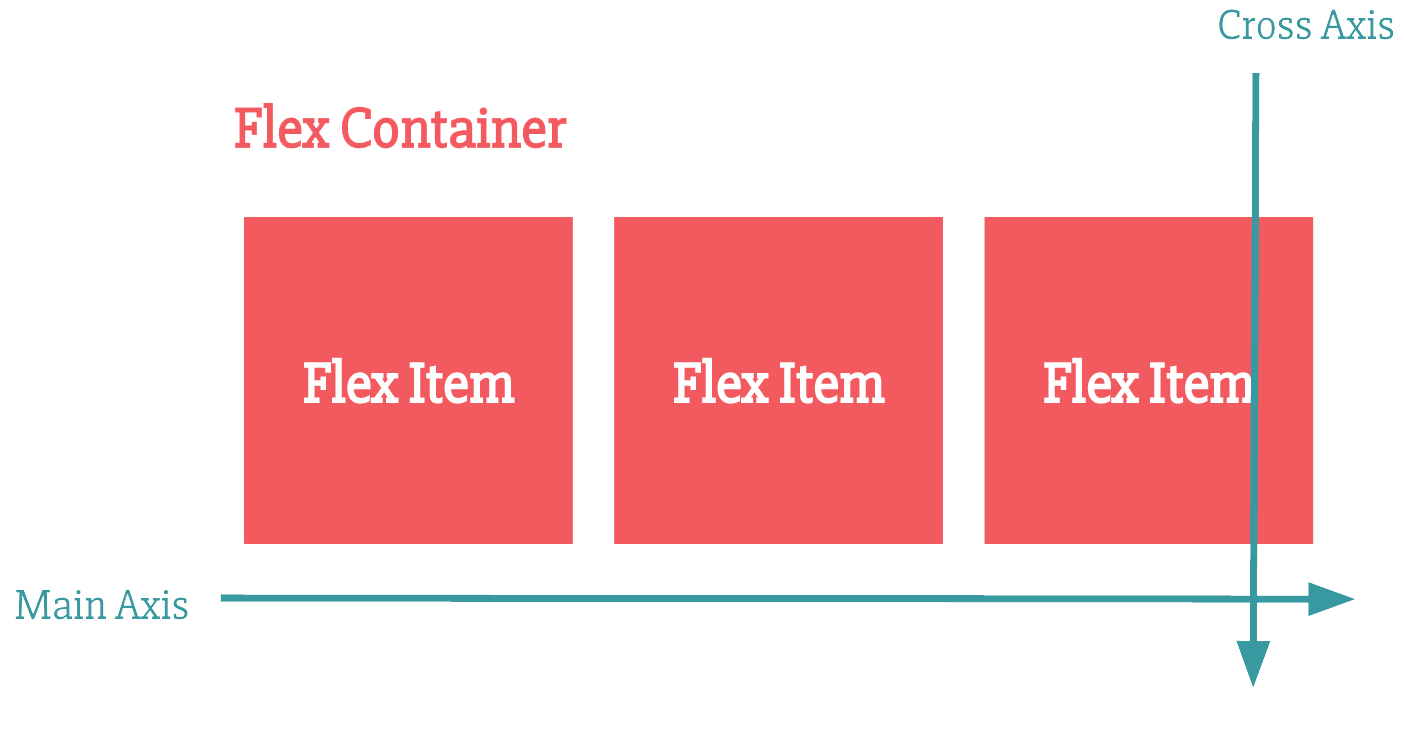
Flexbox types
display: flex→ regular flexbox, behaves like a block elementdisplay: inline-flex→ behaves like an inline element
Flexbox notes
CONTAINER PROPERTIES
justify-content→ aligns items on the main axisalign-items→ aligns items on the cross axis- By default, flex items try to fit into one line.
- If items are allowed to wrap using
flex-wrap: wrap, you unlock thealign-contentproperty. align-contentcontrols how the rows of items are spaced along the cross axis.
ITEM PROPERTIES
flex-grow,flex-shrink, andflex-basiscan be used individually — but it's easier to just use the shorthandflexand set it to1. That will pick sensible defaults for the others.align-selflets you overridealign-itemsfor one specific item.ordercontrols the order items appear in. By default, all items haveorder: 0, so they appear in HTML order. If you give oneorder: -1it'll move first;order: 1moves it last.
You know what? I'm done now. Instead of reading this book I'm going to link to some resources I found to learn how flexbox works:
- Learn Box Alignment by Ahmad Shadeed great to learn the basics
- CSS Flexbox Layout Guide by CSS Tricks: explains its properties in more detail